Optimizing Your Wix Website for Search
- Border7 Studios

- Mar 16, 2021
- 4 min read
Updated: Aug 16, 2021
How Search Works (the basics)
Adding your business to search results is free and easy to do. Wix even helps you to verify your premium site (you need a paid Wix plan) with Google Search through the SEO Wiz.
Many SEO experts try to gatekeep business owners from learning how to optimize their site themselves. They talk about how involved it is and all of the changes Google & Bing release, but the truth is, it’s not as hard as it seems.
SEO is all about organization. If you can organize and label your site well, it will be optimize well for search.

Here at Border7, we believe in getting online & teaching you how to refine your digital strategy as you go.
This way, your website can start making you money as soon as possible (rather than working on a website for months and missing out on revenue during that time).
Your website will never be “done” and you’ll always be making tweaks (these should be data-driven), so stop putting it off and follow these tips to get your Wix website ranking.
Search engines work in the following 3 stages:
Crawling – bots are sent out to crawl websites, looking for pages that are new or recently updated. The engine then stores these addresses in a list that can be pulled from later.
Indexing – Bots visit the pages that it learned about through crawling & analyzes what page is about. This is where things like relevancy & authority come into play, and this information gets stored in a database.
Displaying search results – When someone does a search, the search engine works to determine the best possible results to show. It takes into account things like location, relevancy, authority, language, and previous queries.
Keywords & Search Phrases – Optimizing Your Wix Website for Search
Some terms are easier to get your site to rank for than others. For example, your brand’s name should have less competition for ranking than a search term like “jewelry store.”
The more people who are trying to rank their site for a search term, the harder it will be for your site to show in the top rankings.
If this is your situation, include your location within the phrase. So if you a had a jewelry business in Running Springs, instead of just using “jewelry store” as your keyword phrase, you’d use “jewelry store running springs.”
Not Sure what Keywords to use? – Google Keyword Planner
Google’s Keyword Planner is free to use and it will help you determine which keywords to focus on based on your website and the services or products you offer.
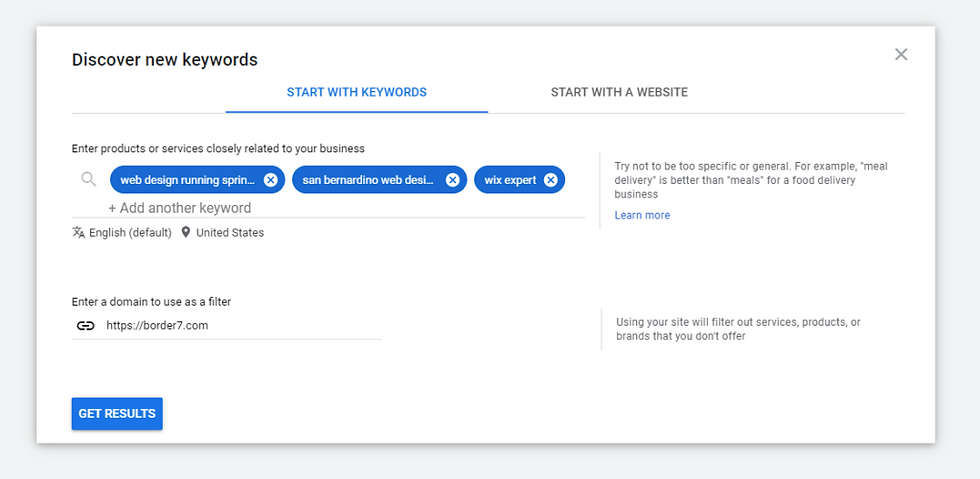
With this information, you can then optimize your Wix website with those keywords in mind, and include them in the content on your actual website.
Optimizing Your Wix Website for Search
An important part of optimizing site for search is making sure you use the correct tags when building your site.
Each page of your site should have its own unique set of heading tags. As you build your website, you’ll want to structure the page in a way that divides it into sections and sub-sections.
This will help tell both search engines and visitors to your site what each page is about & set expectations.
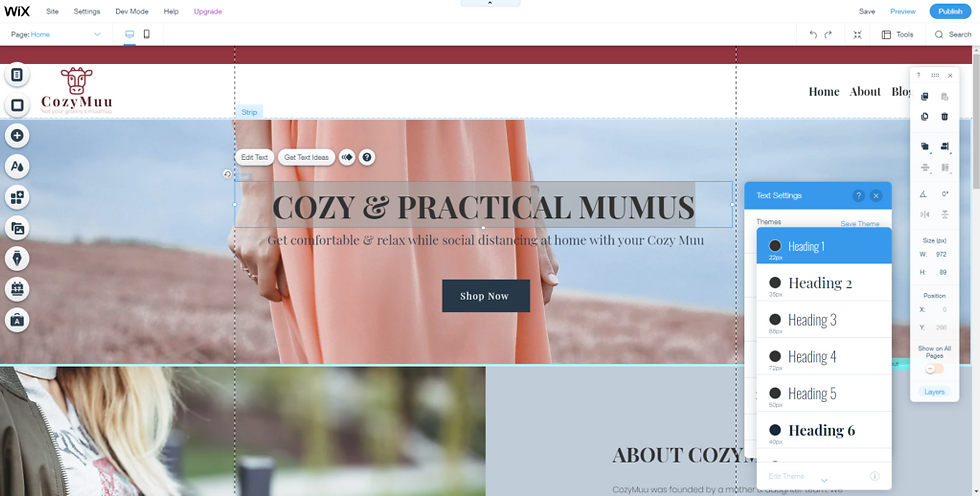
Tips for creating Heading Tags
Follow a top-down hierarchy from <H1> (Heading 1) through <H6> (Heading 6) are used to signify sections and sub sections. You’ll want to use heading tags to title each section
The H1 tag you use for a page will act as the title of the page
All other styles should be mapped to the paragraph tag
To check your heading tags, use inspect element in your browser to view your website’s source code & verify the heading tag is displaying correctly.
Meta Descriptions
Now that we’ve talked about page titles, you’ll want to also make sure you optimize your page description (often referred to as Meta Descriptions).
The description tells site visitors & bots what your page is about before they access it. This description is what shows in search results underneath your Meta Title.
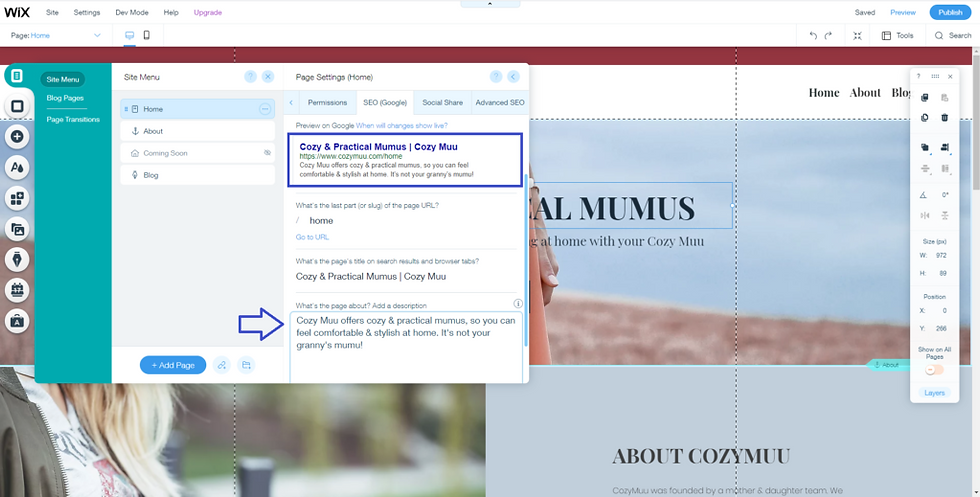
Tips for writing your meta descriptions:
Keep the number of characters you use in your description to under 155 Characters
Wix allows you to make your descriptions longer, but search engines will usually truncate the description to no more than 155 characters, so keep this in mind when creating your description
Be sure to utilize your keywords & search phrases that are relevant to the page’s content & that you want to rank for (refer to the Google Keyword Planner if you get stuck)
To connect your Wix Website to Google:
Click this link to get started with the Wix SEO Wiz
Complete step 1 of your checklist
Click “Connect to Google“
Google Analytics
Through GA you can see which pages on your site get traffic, which sites send traffic to you, how most visitors navigate through your website, track conversions & more.
To add your Google Analytics code to your Wix website follow these steps:
Step 1 – Getting Your Code
Sign into your Google Analytics account
Click the Admin icon in the left, bottom corner of the page
Click “Create Property” (if you haven’t setup your GA account already
Enter a Property Name
Click Show Advanced Options
Toggle the option to Create a Universal Analytics property
Enter your website URL, including www
Select Create a Universal Analytics property only
Click Next
Fill in your business info
At the top left corner of the page, you’ll see your tracking ID
Copy this for use in the next step (It should begin with UA followed by numbers)
Step 2 – Adding the Tracking ID to Your Wix Website
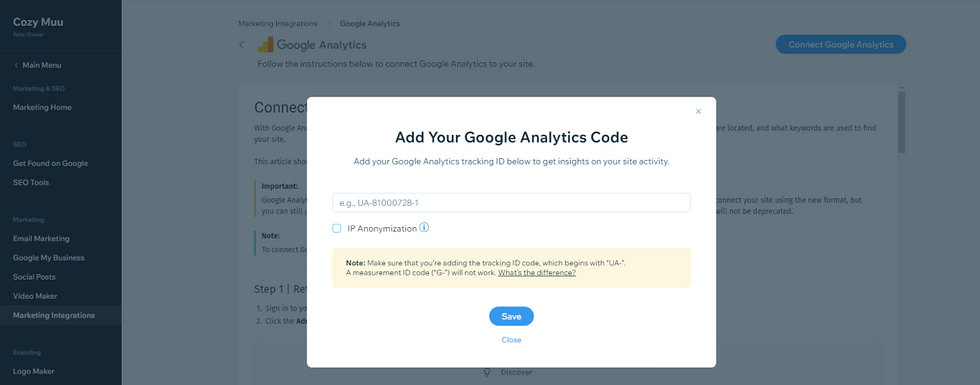
From your Wix Account, go to Marketing Integrations
Go to Google Analytics and click Connect
At the top right, click Connect Google Analytics
Paste your Google Analytics ID (make sure there are no extra spaces before or after your code)
Select the IP Anonymization checkbox to ensure that Google does not save your site visitors’ IP addresses
Click Save
Wrapping It Up – Optimizing Your Wix Website for Search
Optimizing Your Wix Website for Search doesn’t have to be hard, but it does need doing! We hope this guide helps you get started & if you have any questions, please reach out.
To schedule a free strategy session to speak with our team about where your business is now, where you want to be and how our programs can help, click here.
For more Wix tips & articles, click here.





